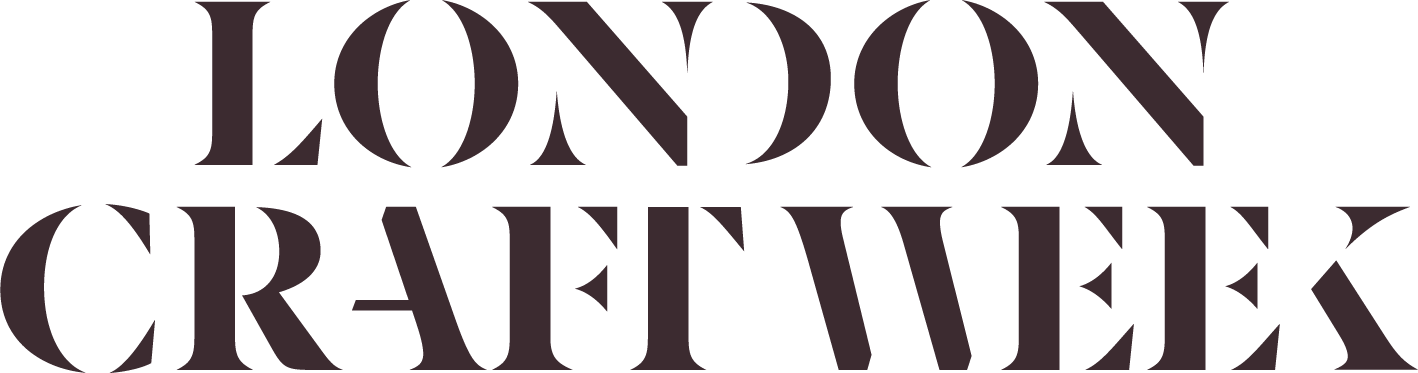Finding the Partner Portal
If you’ve logged in and can’t find your way back to the Partner Portal, click on the user icon that sits to the left of the basket in the top black menu. This will bring you back to your user information which includes links to the Partner Portal. Or simply log out using the log out link and then log back in. Everytime you log in, you will be first taken to the Partner Portal.
How do I log into the Partner Portal?
All you need to login is the email associated with your Partner account. You can also use the password that was assigned to you when the account was set up by the London Craft Week team. Click on My LCW in the top right corner of the LondonCraftWeek.com website and enter the details. If you do not have the password to hand, you can reset the password by clicking on the Change My Password button and following the instructions from there.
Hosting multiple PAID events
If you have more than one PAID event you’d like to host with LCW. Please add these as completely separate Events within the portal as we will need to record the ticket prices of each one separately.
Hosting multiple FREE events
Some participants choose to host free talks, demonstrations, drinks etc. alongside their main event. In this case, simply add your main event and then click ‘Add Dates’. Once you’ve added the dates for your primary event, simply include the start/end dates and times of your other events selecting the event types in the dropdowns provided.
IF your events have separate costs – you will need to add them as entirely separate events.
How do I add Makers to an event?
If you want to associate a Maker with an event, you can add a Maker to the system first. When you create your Event, fill out all the information on the Add a Listing form and then click Add A Date at the end of the form. This will save all the information you’ve entered so far and will then give you extra fields to complete including adding a date and adding makers. Any Makers you’ve added to the system will be available for you to select.
Event synopsis vs description
Your event synopsis is a brief summary of the event itself that will become your listing in our LCW Guide and the description is there so you can include even more detail and will sit on the website.
There are maximum character counts for each of these, event synopsis is 300 characters and event description is 2,000.
Image dimensions
We’ve only provided the minimum width of the image because our website automatically crops it, so as long as your image is landscape and to that width dimensions (1,275 px) it will fit the frame perfectly.